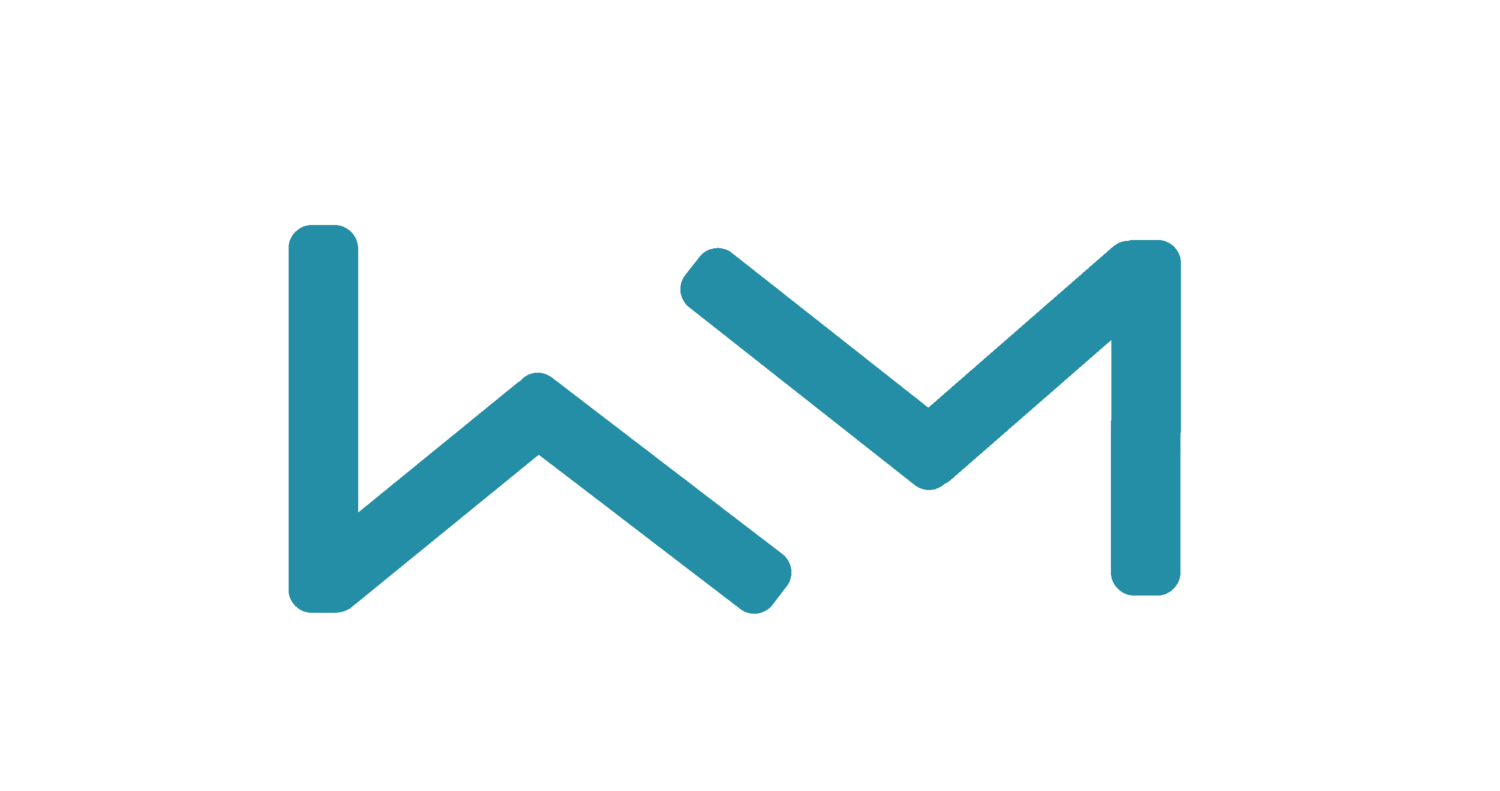How to Embed a Video in Mailchimp (in 60 seconds)
On this page, we'll show you how to embed a video in Mailchimp. We'll also share ways to maximize engagement, deliverability, and video view rates.
Disclaimer: when you embed a video in email, it won't always play right in email for your viewer.
The viewing experience depends on which email client your recipient is using. Some email clients support video, and some don't.
If you follow the steps below, your video will play right inline in email for ~40% of your viewers, and the other ~60% will see an animated GIF fallback image, and can click to play the full video in their browser. (And some might just see a URL, if they block all images).
It's always a great experience — and will be optimized for each of your viewers based on their devices!
How to embed video files in Mailchimp emails:
1. Create a new email in Mailchimp
Log into your Mailchimp account. Create a new e-mail by using the button on the left hand side, then clicking Email and choosing Regular or Template.
You may be prompted to choose an email campaign to attach the email to. If this happens, either choose or create a campaign.
2. Add a Code Block to your email
Once you're in Mailchimp's Design Email interface, look at the options on the right-hand side. Choose the Code block and drag it over to your newsletter.
3. Create your video in Youtube, Vimeo (or somewhere else)
Record or upload the video you want to send out.
4. Copy your embed code
Choose the video you want to embed in Mailchimp. Now click Share Video, then Embed Video, then Copy Code.
5. Paste your code into the Mailchimp code block
Now choose the code block you inserted into your email earlier. Click the pencil icon and paste your code into the window on the right hand side.
You'll know you did everything right when you see a thumbnail image that looks like a video player in the code block.
Can you embed MP4 files in Mailchimp?
Yes! You can embed MP4 files in Mailchimp using Sendspark.
Record or upload a video using our free extension.
Open the video in your account.
Click "Share Video" and choose the Video (MP4) option.
You'll get a high-quality (1080p) file you can upload using Mailchimp's Video block.
Why embed videos in Mailchimp?
Video email marketing is becoming increasingly common. But why should you use Sendspark to embed videos in Mailchimp email campaigns?
1. 300% more engagement
Videos catch and keep viewers' attention; make your message easy to consume; break up the monotony of reading text e-mails. Statistically, videos increase engagement by a factor of 3.
2. More opens, more clicks
In our Userpilot case study, embedded videos increased click-through rates 300%. They also increased open rates by 200%.
In other words, adding videos to the video email marketing campaign increased conversions by as much as 6x.
3. Less work than text
Writing blog post-length e-mails is tedious and requires lots of work. Recording a quick video and embedding it takes seconds or minutes to do. Our customers find they save an average 8 hours/week with Sendspark.
Best Practices
Here are some tips for embedding video in your emails.
Keep text copy short
An e-mail with lots of text and a video can be overwhelming. It's best to build an email around one form of media - video or text - to keep your audience focused.
In other words, say what you have to say in the actual video. Want to give people the same content in text form? Consider linking out to a supporting blog post or article.
Add CTAs to your video and e-mail
Want people to take action after they've seen your video? Make sure to add a call to action (CTA) to embedded video content.
A simple button or text box will do the job. Mailchimp has both, with plenty of styling options to experiment with.
Keep videos short
Audiences prefer shorter videos. People will watch 90% of a 3-minute video, but only 18% of a 20-minute one (Social Media Examiner).
To make sure people see your video through, keep it on the short side; 30-180 seconds works best. If you are sending a long video - webinars, demos, long presentations - find ways to keep it fun and engaging.
Avoid autoplay
Using Sendspark to embed MP4 videos in Mailchimp? Don't use Autoplay. Videos that play automatically tend to annoy people and hurt deliverability.
Instead, consider using Mailchimp's code block and our embed code instead of an MP4 file. This way, audiences see a large thumbnail image with a play button; never an autoplay video.
What about deliverability?
Adding videos to email campaigns the wrong way can lower deliverability. Fortunately, Sendspark videos are designed to do the opposite: increase deliverability and view rates.
One reason is that our videos never autoplay. Another is that they stream instead of asking users to download large files.
We use a series of fallbacks to give recipients the best video viewing experience possible every time. When video is supported by their email client, it plays right in the email. When video is not supported, recipients see a fallback image that video in their browser.
Please refer to this list to see which email clients support video.