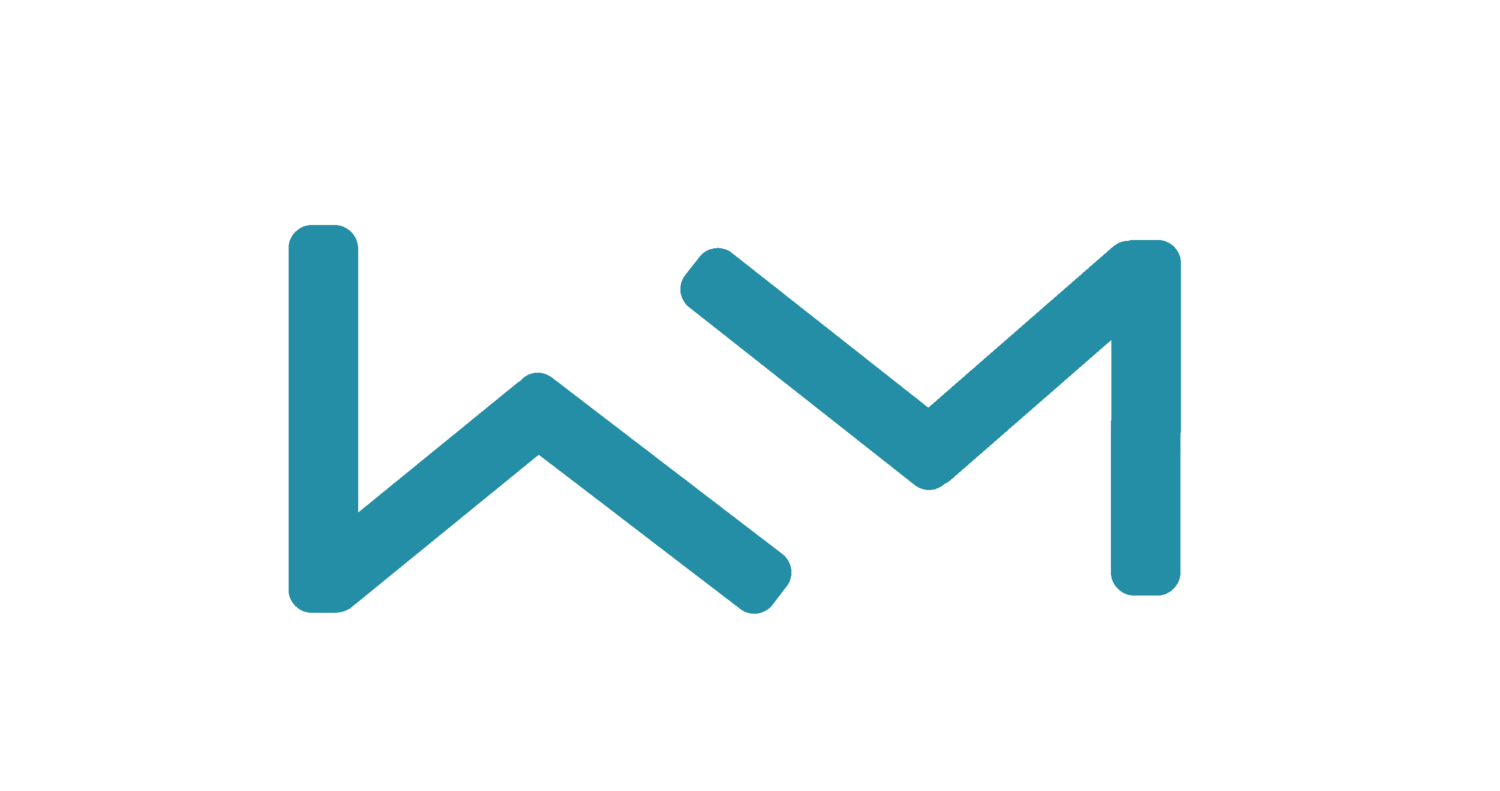Adding admins on your LinkedIn Page
LinkedIn Page Super Admins can add, edit, or remove Page and paid media admins through the super admin view or an email notification process. The super admin role is automatically assigned to the creator of a Page. Super admins will receive admin requests through their Activity tab and can view pending requests through their Admin tools.
You can only add someone as an admin if they’re a 1st-degree, 2nd-degree, or 3rd-degree connection.
Important to know
• In some cases, a member might need to follow your Page before you can add them as an admin.
• Super admins of the parent Page won’t be automatically granted admin access to affiliated Showcase Pages (newly created and existing). A Showcase Page becomes inactive if there have been no posts on the Page for six months. If you require admin access to an inactive Showcase Page, please contact LinkedIn.
To add a new admin:
Access your Page super admin view.
Click the Admin tools dropdown on the upper-right corner of the page and select Manage admins.
Click the Page admins or Paid media admins tab.
Click the Add admin button.
Enter the name of the member, associated employee, or advertiser you’d like to add in the Search for a member field.
Select the admin’s name from the list that appears.
Select the required admin role.
Only one-page admin role can be assigned per person, but more than one paid media admin role can be assigned. Paid media admin roles can be granted without an associated Campaign Manager ads account.
Click Save.
Related tasks